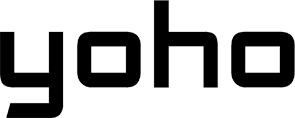Carrying two phones just to manage two numbers feels a bit old-school, doesn’t it? These days, many smartphones let you use both a physical SIM and a digital eSIM in the same device. It’s a smart way to keep work and personal numbers separate or save money while traveling.
How does it work? Is it complicated? And can you really use an eSIM alongside a regular SIM? In most cases, yes! This guide will walk you through everything: how dual SIM setups work, how to get started, and how to fix common problems. Let’s get you connected!

Picture by Mika Baumeister on Pexels
What is an eSIM and Why Should You Use It?
First, let’s understand the eSIM concept. An eSIM is basically a digital SIM. It’s a tiny chip built into your phone. Unlike a plastic SIM you insert, you download your mobile plan onto the eSIM digitally, maybe by scanning a QR code. You can add or switch plans easily, which makes the ability to use eSIM with a SIM perfect for travel or having separate work/personal numbers. It also frees up space inside phones.
If you want to know more about this topic, here is this article on what an eSIM card is.

How Dual SIM Really Works
Most dual SIM phones use “Dual SIM Dual Standby” (DSDS). Both your lines are ready to receive calls and texts. If you’re on a call on SIM 1, calls to SIM 2 might go to voicemail. You usually pick one SIM for data use. “Dual SIM Dual Active” (DSDA) is less common. It lets both SIMs be fully active simultaneously (like taking a call on one while another call comes in on the second line), but it uses more battery. DSDS works well for most people.
SIM cards start out big and then shrink (Mini, Micro, Nano). Now, eSIMs eliminate the physical card completely. This makes things simpler. Travelers can activate local plans right away, remote workers can use two numbers on one phone, and businesses can set up mobile plans without needing physical cards. Overall, eSIMs make mobile connectivity more flexible.
Can You Really Use an eSIM and a Regular SIM Together?
Yes! If your phone supports it, using two SIMs is totally possible. This could be an eSIM plus a physical SIM, two eSIMs, or sometimes two physical SIMs.
Managing two SIMs is usually simple in your phone’s settings:
-
iPhone: Go to Settings > Cellular. You’ll see both plans. Label them (“Work,” “Personal”), set defaults for calls and data.
-
Google Pixel: Look in Settings > Network & internet > SIMs. Tap each SIM to label it and choose preferences for calls, texts, and data.
-
Samsung Galaxy: Check Settings > Connections > SIM manager. Customize names, icons, and pick preferred SIMs for calls, messages, and data.
Across phones, the idea is the same: see both SIMs, tell the phone how to use them.
The Surprising Pitfalls of Dual SIM
Using two SIMs or using eSIM with a SIM can have downsides if you’re not careful:
-
Battery Drain: Keeping two cellular connections active (even in standby) uses slightly more battery than just one. If both are constantly searching for a signal (like in a weak coverage area), the drain can be noticeable.
-
Notification Chaos: Getting calls, texts, and app notifications for two different numbers can feel overwhelming if you don’t manage them. Setting distinct ringtones and message tones can help.
-
Missed Calls (DSDS issue): Remember Dual SIM Dual Standby? If you’re on a long call on Line 1, anyone calling Line 2 during that time goes to voicemail. Proper setup (like call forwarding, discussed next) can mitigate this.
-
Complexity: While setup is generally easy, managing preferences, contacts, and ensuring you’re using the right line for the right purpose takes a little getting used to.
How to Set Up Dual SIM on Your iPhone
Adding an eSIM to your iPhone alongside a physical SIM is usually straightforward. (Android is often similar.)

Install Your First eSIM
-
QR Code: Your carrier gives you a code. Go to Settings > Cellular > Add eSIM, choose “Use QR Code,” and scan it. Follow prompts.
-
Carrier App: Some carriers let you activate via their app.
-
Manual Setup: If needed, enter details like SM-DP+ Address manually via the “Enter Details Manually” option in Add eSIM.
Your iPhone then helps you label the lines and set preferences.
Pro Settings to Know
-
Labels: In Settings > Cellular, tap a plan, choose Cellular Plan Label (e.g., “Travel,” “Home”).
-
Default Line: Pick which number makes calls by default under the Default Voice Line.
-
Cellular Data: Choose which SIM provides internet under Cellular Data. Consider turning off “Allow Cellular Data Switching” to avoid unexpected roaming charges.
-
Wi-Fi Calling: Enable this for both lines if supported (Settings > Cellular > [Plan] > Wi-Fi Calling). It helps make calls over Wi-Fi and can keep the second line reachable.
Troubleshooting Common Problems
-
“SIM Not Provisioned”: Wait a bit, restart. Contact the eSIM provider if it continues. Needs internet to activate.
-
Lost Signal: Toggle Airplane Mode. Restart the phone. Check coverage maps. Reseat the physical SIM (phone off). Enable roaming if traveling.
-
Disconnections: Update phone software. Reset Network Settings (warning: removes Wi-Fi passwords). Re-add eSIM (may need a new QR code).

Is Your Phone Dual-SIM Ready? (And What to Do If It’s Not)
First, check if your phone can handle the combo you want. Here’s how to tell if your device supports eSIM + physical SIM without wasting time:
-
Settings: On iPhone, look for “Add eSIM” in Settings > Cellular. On Android, check Settings > Network or Connections for “SIMs” or “eSIM” options. Seeing two IMEI numbers listed in Settings > About is also a good sign.
-
Manufacturer Specs: Check your phone model’s official webpage. It will list the SIM setup (e.g., “Nano-SIM and eSIM”).
-
Ask Your Carrier: They can confirm if your model supports eSIM.
Support varies, always check your specific model and region:
| Phone Family | Typical Dual SIM Support | Notes |
|---|---|---|
| iPhone 14/15 (US) | Dual eSIM | No physical SIM slot in US models. |
| iPhone 13 Series | Dual eSIM OR eSIM + Physical SIM | Flexible options. |
| iPhone XS/XR - 12 | eSIM + Physical SIM | The most common setup for earlier eSIM iPhones. |
| Google Pixel 3a/4/5/6/7/8 | eSIM + Physical SIM | Generally supports one of each active. |
| Google Pixel Fold | eSIM + Physical SIM | Follows the Pixel trend. |
| Samsung Galaxy S20+ | eSIM + Physical SIM | High-end Samsungs generally support this. |
| Samsung Galaxy Fold/Flip | eSIM + Physical SIM | Most models, but check specific model specs. |
| Older Phones | Dual Physical SIM OR Single SIM | Many older or budget phones lack eSIM support. |
If your phone isn’t dual-SIM ready, you can still use:
-
Portable Wi-Fi Hotspot (MiFi): Carry a separate small device that takes a data-only SIM (physical or maybe even eSIM) and creates a Wi-Fi network your phone can connect to. Good for data access while traveling.
-
Second-Hand Travel Phone: Buy a cheap, unlocked older smartphone that supports dual SIM (maybe physical + physical, or physical + eSIM) just for use when traveling or needing a second line.
-
External eSIM Gadgets: There are a few niche devices (like “eSIM.me”) that essentially put an eSIM capability onto a special physical SIM card you insert into your phone. These can be complex and have compatibility quirks, so research carefully.
Managing Two Numbers
Now that you can use eSIM with a SIM and have both running, stay organized! For example, be deliberate in your phone’s SIM settings:
-
Set default lines for Calls, SMS, and crucially, Mobile Data. Pick the SIM with the right plan.
-
Turn off data switching features if you want to strictly control which SIM uses data, especially when roaming.
-
Add labels to contact names: “Jane Doe (Work)”.
-
Save contacts to your cloud account (Google/iCloud), not the SIM card.
-
When calling/texting, double-check which SIM line is selected before hitting send/call.
-
Pro Tip: Setting custom ringtones, wallpapers, and app settings per SIM to mentally switch modes (work vs play).
-
Assign different ringtones and text tones to each line in Sound/SIM settings. This helps you know which number is getting activity without looking.
-
Visual separation is harder, but using work profiles (Android) or focus modes (iOS) can help create distinct environments.

Other Advanced Tricks
Get the most out of your dual SIM setup with these tips.
Use Only One SIM for Data to Save Battery
As mentioned, having two active cellular connections draws more power. While both SIMs are usually in standby (DSDS), actively using data on one SIM while the other is also connected (even if not using data) contributes to battery drain. Crucially, select only ONE SIM to be your active data provider in settings. If you don’t need the second SIM for a while (e.g., you’re not expecting calls on your work line over the weekend), you can even temporarily disable it in the SIM settings to save significant battery life.
Route Apps Through Specific SIMs
-
Android: Some phones let you assign specific contacts to always use a certain SIM. App-specific data routing is rare without special features or apps. Check your SIM manager settings.
-
iOS: You can’t route apps through specific SIMs for data. Manually manage data selection, use Wi-Fi often, and check which line you’re using for calls/texts.
Common (and Rare) eSIM & Dual SIM Problems
Beyond basic troubleshooting, be aware of these potential snags.
-
Roaming Restrictions: Check the roaming rules for both your plans. A travel eSIM might be data-only or limited to certain countries. Your home plan might have high roaming fees. Don’t assume both work just because you’re abroad.
-
The “Region Lock” Trap: Phones sold in different regions can have different SIM setups (e.g., dual physical SIMs instead of eSIM in some Asian models, or eSIM-only in US iPhones). Network bands might also differ. Always check the exact model number’s specs for your intended region and buy unlocked if possible.
-
Carrier Tricks: Read the terms. Carriers might charge eSIM activation fees, limit how many you can add/switch, or require specific plans.
FAQs About eSIM and Dual SIM
Can I Transfer an eSIM to a New Phone Easily?
It’s getting better, but often requires contacting your carrier for a new QR code or using their transfer process. Apple has a direct transfer feature, and Android is catching up but relies more on carriers. Not always seamless yet.
How Many eSIMs Can I Have Installed at Once?
You can usually store several eSIM profiles (like saved Wi-Fi networks). But you can typically only have one or two active (usable) at the same time (e.g., 1 physical + 1 eSIM, or 2 eSIMs on some newer phones). Check your phone’s specs for active limits.
Does Dual SIM Slow Down My Internet?
No. Your data speed depends on the signal and plan of the SIM you’ve selected for data. The second SIM being active for calls/texts doesn’t slow the first one down.
What Happens if I Factory Reset a Phone with eSIM?
You’ll usually get an option to keep or erase eSIMs during the reset. Choose carefully! Keeping them saves the profiles (might need network setup again). Erasing them requires getting new QR codes from your carrier.
Does Dual SIM Work in Every Country?
The phone’s feature to use eSIM with a SIM or dual SIM works globally. But getting service on each SIM depends on network compatibility (bands) and your specific carrier plans (roaming support, regional eSIMs). So, yes, the capability to use an eSIM with a regular SIM travels with the phone, but service depends on the carriers.