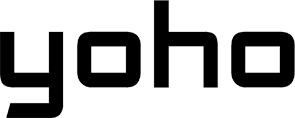Sick of those little plastic SIM cards? We are too! They’re easy to lose, tricky to swap, and just annoying. That’s why we’ll show you exactly how to convert a physical SIM to eSIM, whether you’re upgrading to a new phone, getting ready to travel, or just done dealing with tiny trays and paper clips
Join the eSIM side.

Picture by Julio Lopez on Pexels
What Is an eSIM?
You’ve probably heard the term “eSIM.” But what is it, really?
Think of your physical SIM card –that little chip you insert into your phone. An eSIM (embedded SIM) does the same job, but it’s already built inside your phone. It’s like having a digital SIM card instead of a plastic one. You don’t need to insert anything. You activate your phone plan digitally, often by scanning a code or through an app.
You can also check out:
Benefits of Switching to an eSIM in 2025
Why bother making the switch to convert SIM to eSIM? Here are some solid reasons why moving to an eSIM is a smart choice today:
-
Daily Convenience: With an eSIM, you avoid the risk of losing a physical SIM card. Activating or switching plans happens right on your phone screen. No more waiting for a SIM card in the mail or making a special trip to a phone store.
-
Dual Life in One Device: Using eSIM to separate work and personal numbers. Many phones that support eSIM also let you use a physical SIM at the same time, or even use two eSIMs. This is amazing if you want separate numbers for work and personal life, but don’t want to carry two phones.
-
International Travel: Roaming charges from your home carrier can cost a fortune when you travel. Instead of paying $10− $15 per day for limited roaming data, you can get an eSIM for the country you’re visiting.
For example, for a week in Spain, your home plan might charge $70+ for roaming. With a travel eSIM provider, you could buy a local Spanish eSIM with several gigabytes of data for maybe 10−20 total. You activate it when you land, keep your home number for calls/texts if needed (often over Wi-Fi calling or using the eSIM data), and save a ton of money.
-
Eco-Friendly: Think about all the plastic and packaging used for physical SIM cards over the years. Billions of them! Switching to eSIM means no more plastic waste from SIM cards.
-
Remote working: Manage data plans across regions. If you work remotely and move between countries or regions often, managing physical SIMs is a pain. With eSIM, you can keep multiple plans stored on your phone (though usually only one or two can be active at once) and switch between them easily as needed.
-
Parenting: Add a child’s plan to your phone without needing another device. Some carriers might allow managing a family member’s plan via eSIM, potentially linking it in ways that simplify management, especially if the child has a compatible device like a smartwatch that uses eSIM but doesn’t have a traditional SIM slot.
How to Convert Your SIM to eSIM
Ready to convert SIM to eSIM? The most important first step is checking compatibility.

Is Your Phone Ready?
Not all phones support eSIM, and not all carriers offer eSIM conversion or plans. Here’s how to check:
-
iPhone: Generally, iPhone XS, XS Max, XR, and all newer models support eSIM.
-
Samsung Galaxy: Many recent high-end models (like S20 series and newer, Fold/Flip series) support eSIM.
-
Google Pixel: Pixel 3 series and newer usually support eSIM.
-
Other Android: Many newer flagship phones from brands like Motorola, Huawei (newer models outside China), Oppo, etc., have eSIM support.
-
The Best Way: The easiest way to know for sure is to check your phone’s settings. Look for options related to “SIM Card,” “Mobile Data,” or “Network.” You might see an option like “Add eSIM” or “Add Mobile Plan.” If you see that, your phone likely supports it.
For a more comprehensive update list and to see if your device is supported, check out Yoho Mobile’s full compatibility guide.
Also note that just because your phone can use eSIM doesn’t mean your current mobile carrier supports converting your existing physical SIM plan to an eSIM easily.
Visit your carrier’s website or call their customer service. Ask them specifically: “Can I convert my current physical SIM plan to an eSIM on my Phone Model]?” Once you’ve confirmed both your phone and carrier are ready, here’s how the conversion process generally works:

For iPhone
-
Direct Conversion (Easiest if available): Go to Settings > Cellular (or Mobile Data). Look for Convert to eSIM. Tap it and follow the on-screen instructions provided by your carrier.
-
Use a QR Code (Most Common): Go to Settings > Cellular (or Mobile Data), tap Add eSIM or Add Cellular Plan, then choose Use QR Code. Scan the code your carrier provided and follow the activation prompts. Your physical SIM usually deactivates once the eSIM is active.
-
Other Methods: If needed, check your carrier’s app for an eSIM conversion option or use Enter Details Manually if your carrier provides activation codes instead of a QR code.
For Samsung Galaxy
-
Navigate to Settings > Connections > SIM card manager.
-
Tap Add mobile plan or Add eSIM.
-
You’ll likely be prompted to scan a QR code from your carrier. Scan it.
-
Follow the on-screen instructions to confirm and activate the eSIM plan.
For Google Pixel & Other Android Devices
The process varies slightly depending on the Android version (Stock vs. Brand UI), but the core steps are:
-
Google Pixel (Stock Android): Go to Settings > Network & internet. Tap the + sign next to SIMs or look for Add SIM / Download a SIM instead. Confirm you want to download an eSIM, then scan the QR code provided by your carrier and follow the activation steps.
-
Other Android Devices: Look for similar options under Settings in sections like Network, Mobile Network, SIM cards, or Connections. Find the option to Add eSIM or Add Mobile Plan, scan the carrier’s QR code, and follow the prompts. If menus differ, use the Settings search bar for “eSIM” or “add plan”.
What to do if your phone’s menu doesn’t match the guides
If your phone’s menu doesn’t coincide with these guides, don’t panic! Phone makers sometimes change menu layouts with updates.
- Use the search bar within your phone’s Settings app. Search for terms like “eSIM,” “SIM,” “add plan,” or “mobile network.” This is often the quickest way to find the right screen.
If you’re still stuck, check your phone manufacturer’s support website or your carrier’s specific instructions for your device model.
Important Tip for All Devices: When converting your SIM to eSIM, make sure you have a stable Wi-Fi connection. The phone needs internet access to download the eSIM profile and activate it with your carrier. Your physical SIM might stop working during or after the process, so Wi-Fi is crucial.
Common eSIM Problems
Sometimes, the process to convert SIM to eSIM doesn’t go perfectly smoothly. Here are common issues and how you can troubleshoot them:
-
Activation issues: QR Code Not Scanning, ensure good lighting, clean your camera lens, and hold the phone steady. Make sure the QR code isn’t damaged or blurry. “Activation Failed” / “Plan Cannot Be Added”, in that case, check your Wi-Fi connection, restart your phone, make sure you haven’t already used the QR code, confirm with your carrier that the eSIM activation request is processed on their end or ensure your phone’s software is up to date.
-
Your eSIM disappears after a software update: This is rare, but it can happen. First, restart your phone. Go back into your Cellular/Mobile Data settings. See if the eSIM plan is listed but turned off. If it’s completely gone, you might need to re-add it. Check if you still have the original QR code. If not, contact your carrier.
-
Carrier-specific details: What T-Mobile, Verizon, and others don’t tell you.
- Some carriers have waiting periods before you can convert a new line to eSIM.
- Transferring an eSIM between phones might require contacting the carrier, while others allow device-to-device transfer during setup.
- Some carriers might charge a fee for providing an eSIM QR code (though this is becoming less common).
- Prepaid plans sometimes have different (or fewer) eSIM options than postpaid plans.
- Issues mid-process: For example, the physical SIM stops working, but the eSIM isn’t active yet. This can happen if the deactivation command went through, but the eSIM download failed. Stay on Wi-Fi, and try activating the eSIM again. Or if you accidentally deleted the eSIM profile, contact your carrier immediately. They will need to help you provision a new eSIM profile.

Final Thoughts: Should You Convert to eSIM Now?
Switching from a physical SIM to an eSIM offers many advantages, but is it right for everyone?
You should switch to eSIM if:
- You travel a lot. You can easily add local data plans without changing SIM cards, which will be cheaper and more convenient.
- You want dual SIMs. eSIM lets you use two numbers (like work and personal) on one phone.
- You upgrade your phone often. You can move your eSIM profile easily (if your carrier allows it).
Don’t switch if:
- Your phone doesn’t support eSIM.
-
- Your carrier doesn’t support it, or makes switching difficult or costly.

Can you test an eSIM without canceling your physical SIM?
Yes! Check out Yoho Mobile’s free trial. They’re offering free eSIMs for several countries, including China, Japan and more, so you can try their service without paying a cent while you travel.
If you want to get your eSIM plan afterwards, use the code YOHO12 at checkout for a 12% discount!
Overlooked FAQs about eSIMs
Can I convert back to a physical SIM if I don’t like it?
Yes. You’ll need to contact your carrier and request a physical SIM card for your plan again. They will deactivate your eSIM profile and activate the new physical SIM. There might be a fee for the new SIM card.
Will my number change when I switch?
No. When you convert a physical SIM to eSIM with your current carrier for your current plan, your phone number stays exactly the same. You’re just changing the delivery method of your service.
Can I use eSIM for data only and keep my regular number on SIM?
Absolutely! This is a very popular use case, especially for travel. You can keep your main physical SIM active for calls and texts and add a data-only eSIM for affordable mobile data abroad or even locally as a secondary data source.
What happens to my eSIM if I reset or sell my phone?
-
Factory Reset: When you perform a factory reset on your phone, it will usually ask if you want to keep or erase your eSIM plans.
-
If you are selling or giving away the phone, you MUST choose to erase/delete the eSIM profile during the reset process. This protects your account.
What happens to your physical SIM (keep, trash, or backup)?
Once you successfully convert your SIM to eSIM and your eSIM is active, your old physical SIM card is deactivated by the carrier. It no longer connects to the network. Instead of keeping it, the most logical thing to do in this case would be to throw it away, since it has no function, not even as a backup.