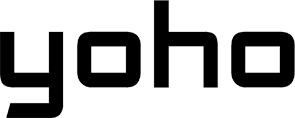Does Airplane Mode Really Save Battery? What Most Tech Experts Won’t Tell You
Beatriz•Apr 27, 2025
Airplane Mode: it’s that little plane icon we tap before takeoff, almost without thinking. But what if we told you it has a double life? Sure, it keeps the flight crew happy by silencing your phone’s signals, but it’s also a secret weapon for saving battery, cutting distractions, and even speeding up your device.
In this guide, we’re exploring the real-world perks of Airplane Mode. Through a mix of myth-busting and hands-on testing, we’ll show you how this often-overlooked setting can become your favorite tool.
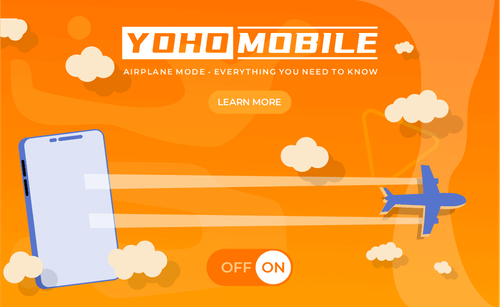
Image by Vecteezy
What Is Airplane Mode Really Doing in the Background?
Airplane Mode, or Flight Mode, turns off the wireless transmission functions of a device. When you switch it on, the device stops sending and receiving signals through cellular networks, Wi-Fi, and Bluetooth. This means you can’t make calls, send texts, use mobile data, or connect to Wi-Fi or Bluetooth devices, unless you turn them back on manually, which some airlines allow.
More specifically, here’s how each wireless function is affected:
-
Cellular: Airplane Mode cuts the connection to cell towers completely. You won’t be able to make or receive calls or texts, and mobile data is turned off.
-
Wi-Fi: Your device disconnects from Wi-Fi and stops looking for networks. However, you can turn Wi-Fi back on manually if needed, for example, to use in-flight Wi-Fi.
-
Bluetooth: Bluetooth is also off by default, but you can enable it again without turning off Airplane Mode. This is useful for things like wireless headphones or smartwatches.
-
GPS: Airplane Mode doesn’t disable GPS. GPS only receives signals from satellites and doesn’t transmit anything, so it keeps working. However, it might take longer to lock onto your location without help from Wi-Fi or mobile networks.
-
NFC (Near Field Communication): is often disabled with Airplane Mode, but may remain on with some devices or can be toggled manually.
-
Location Services: These stay on, too. Your device can still figure out where it is using GPS. But it won’t be able to share that location unless you turn on Wi-Fi or mobile data again.

Photo by Sten Ritterfeld on Unsplash
There’s also a battery-saving benefit to Airplane Mode. A test performed by Wirecutter in 2016 found that browsing media in Airplane Mode caused the phone’s battery to degrade only a few percent over four hours, compared to up to 10% with wireless functions enabled. The phone in Airplane Mode uses less battery. That’s because constantly searching for and maintaining wireless connections drains power.
In short, Airplane Mode disables the main wireless radios (cellular, Wi-Fi, and Bluetooth) but keeps GPS running.
When Does Airplane Mode Help and When It Doesn’t
Airplane Mode is mainly used during flights. It turns off cellular, Wi-Fi, and Bluetooth to meet aviation safety rules and avoid interference with the plane’s systems. But beyond flying, Airplane Mode has several benefits in several situations. For example:
-
Low-Signal Areas: If your phone keeps searching for a weak signal, it drains your battery fast. Turning on Airplane Mode stops it from hunting for a connection and saves power.
-
When Your Phone Is Overheating: Searching for a signal or other background processes can cause your phone to heat up. Airplane Mode shuts down those power-hungry connections and helps your phone cool down.
-
For Faster Charging: With Airplane Mode on, the phone stops background network activity, so it charges faster.
-
For Avoiding Roaming Charges: When you’re abroad, turning on Airplane Mode keeps your phone from connecting to expensive foreign networks. You can still manually turn on Wi-Fi to use the internet without mobile data charges.
-
For Reducing Distractions: It blocks all calls, texts, and notifications, which can help you focus or rest without interruptions.
-
Data Security and Privacy: Airplane Mode cuts off network access, which reduces the risk of location tracking or network-based threats.
While Airplane has many perks, it should be avoided when:
-
You need to stay reachable by phone
-
You’re using GPS with live data
-
You want to access mobile internet
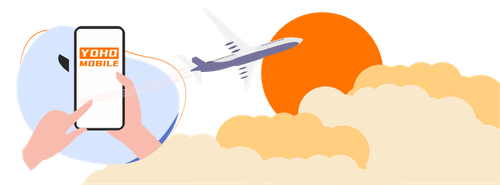
Image by Vecteezy
Charging Mode Comparison: Airplane Mode vs. Power Off vs. Low Power Mode
Many often wonder if using Airplane Mode, turning the phone off, or switching to Low Power Mode makes a real difference. The truth is that charging speed depends on what your phone is doing while it charges.
Here’s what actually happens in each case, based on tests and real user experiences:
| Aspect | Airplane Mode | Power Off | Low Power Mode | Normal Mode |
|---|---|---|---|---|
| What it does | Disables all wireless radios (cellular, Wi-Fi, Bluetooth) | Completely shuts down the device | Reduces background activity and performance | Maintains full functionality |
| Why it helps | Eliminates power used for signal searching and background sync | No power used for any functions or processes | Limits energy-intensive processes while maintaining core functions | (Baseline) All systems operate normally |
| Time saved | 4-11 minutes faster | Up to 11 minutes (fastest) | 2-5 minutes faster | 0 minutes (slowest) |
| Effect | Significantly reduces power consumption during charge | Maximum possible charging efficiency | Moderate power savings | Standard charging rate |
| Downside | No connectivity or notifications | Completely unusable during charging | Reduced functionality and performance | Slowest charging speed |
| Best for | Overnight charging or when connectivity isn't needed | Emergency fast charging when the phone won't be used | Daytime charging when basic functions are needed | When full functionality is required during charging |
If you want to charge your phone faster:
-
Power Off gives the fastest result.
-
Airplane Mode is almost as good, and you can turn it back on quickly.
-
Low Power Mode helps a little while still letting you stay connected.
The biggest gains come from using a fast charger, a good cable, and leaving the phone alone while it charges.
Some Charging Hacks That Actually Work
-
Use the original charger and a high-quality cable.
-
Plug into a wall outlet, not your computer’s USB.
-
Don’t use the phone while it’s charging.
-
Take off the case if it makes the phone heat up.
-
Use Airplane Mode or Power Off for a little extra speed.
-
Combine these tricks with a fast charger for the best results.
Personal Use Cases You’ve Probably Never Tried
Airplane Mode is typically thought of as something you use on a flight, but it has many uses in everyday life that many people may not have considered. It can help you better focus, relax, and save battery.
For example, Airplane Mode blocks calls, texts, and notifications, helping you stay focused during work, study, or creative sessions. Many professionals and students use it to avoid distractions and get more done. It’s also helpful at night to stop late-night messages and get better sleep.
For gamers who often get interrupted by calls, messages, or notifications, turning on Airplane Mode before playing lets them play without pauses or alerts, especially in games that don’t need the internet.
When outdoors, especially in places with no cell service, Airplane Mode helps save battery by stopping your phone from looking for a signal. This is great for long hikes, camping, or traveling in remote areas. You can still use offline maps, take photos, and do other things that don’t need the internet, helping your device last longer when you can’t charge it.
There are other everyday scenarios when Airplane Mode is very useful:
-
Family Time or Social Events: Use Airplane Mode during meals, family gatherings, or social outings to avoid digital distractions, allowing for more meaningful face-to-face interaction.
-
Reading or Meditation: Airplane Mode makes you stay focused during quiet activities like reading or meditating.
-
Save Battery: If you’re unable to charge your phone (e.g., during travel or power outages), Airplane Mode can extend battery life by reducing background activities.

How You Can Integrate Airplane Mode Into Routine
No doubt that Airplane Mode is a versatile tool, and if you know how to integrate it into your routine, you can regain control of your time, focus, and device lifespan:
- Set specific times to use Airplane Mode, like during work sessions or before bedtime.
- Let others know about your planned unavailability to manage expectations.
- Combine Airplane Mode with timers or productivity techniques for structured, focused periods.
- Use Airplane Mode as a signal to start tasks that require full attention, helping you develop a consistent habit for productivity.
Airplane Mode vs. Power Off vs. Do Not Disturb
| Feature | Airplane Mode | Power Off | Do Not Disturb |
|---|---|---|---|
| Blocks Signals | Yes. Disables cellular, Wi-Fi, and Bluetooth. | Yes. The device is completely off. | No. The device remains connected to networks. |
| Saves Battery | Medium. Stops network search and background data. | High. No power was used except for the clock and essential hardware. | Low. Only silences notifications; radios and background data active. |
| Still Use Apps | Yes. Offline apps and functions are available. | No. The device is inaccessible. | Yes. All apps and functions are available. |
| Receives Calls/SMS | No. Blocks all calls and texts unless Wi-Fi is manually enabled. | No. The device cannot receive calls. | Yes. Calls can come through if user settings allow them. |
| Internet Access | No, unless Wi-Fi is manually re-enabled. | No. | Yes. Full internet access. |
| Customization | Limited. Radios can be re-enabled individually. | None. | High. Can allow exceptions, schedule times, and customize alerts. |
| Notifications | Blocked (no network = no new notifications). | Blocked (device off). | Silenced, but still received and available when checked. |
| Use Case Examples | Flights, battery saving, no network zones, fast charging. | Long-term battery preservation, device reset. | Meetings, sleep, focus sessions, filtering interruptions. |
-
Airplane Mode turns off all signals, so there are no calls, texts, or mobile data. But you can still use apps that don’t need the internet. You can manually turn Wi-Fi and Bluetooth back on if needed. It’s handy when you’re flying, want to save battery in areas with a bad signal, or want to charge faster.
-
Power Off means the phone is completely shut down. Nothing works at all until you turn it back on. It’s the best way to preserve the battery.
-
Do Not Disturb blocks calls, messages, and notifications, but your phone stays connected to the internet and networks. You can let some contacts through or schedule it for certain times. All apps still work.
Pro Tips to Maximize Battery on Any Device
Optimizing your battery life takes a mix of hardware and software tweaks, and some smart charging habits. But they can be applied to phones, laptops, tablets, and even smartwatches:
For Phones
- Use Airplane Mode + Power Saving Mode: These turn off wireless signals and limit background activity, which lowers battery use when you don’t need connectivity.
- Turn off location services, background app refresh, and high-refresh-rate screens: GPS and background data are major battery drains. Disable them when not needed to save power.
- Lower screen brightness and use a short screen timeout: The display uses the most battery. Keeping brightness low and screen-on time short helps a lot.
- Close unused background apps: Apps running in the background use battery by staying active or accessing the internet. Close them manually when not in use.
- Limit push notifications to essential apps: Frequent alerts wake up the phone and drain the battery. Only allow notifications from important apps.
- Avoid full battery cycles: Batteries last longer when kept between 15% and 85%. Don’t let your phone drop to 0% or constantly charge to 100%.
- Keep your phone cool: Heat damages battery health. Don’t leave your phone in hot places (like a car) or use it heavily while charging.
For laptops:
- Turn off Wi-Fi and Bluetooth when not needed: These keep searching for connections, which drains power.
- Use built-in battery saver or performance profiles: These reduce screen brightness, processor speed, and background activity to save battery.
- Run battery diagnostics tools: Your operating system may have tools to check battery health and give optimization tips.
- Reduce screen brightness and enable dark mode: Like phones, the laptop display uses a lot of power. Dim it and use dark mode when possible.
- Close unused programs and browser tabs: Multiple open apps or tabs increase CPU use and battery drain.
- Avoid heavy tasks on battery: Tasks like gaming, video editing, or large downloads use a lot of power quickly.
Smartwatches & Tablets:
- On smartwatches, disable always-on display and reduce sync frequency: A constantly active screen and frequent syncing lower battery life. Use manual refresh and longer sync intervals.
- Turn off unused sensors and features (GPS, heart rate, Wi-Fi): These are major battery drains when active.
- On tablets, dim the screen, turn off live wallpapers, and shorten auto-lock time: These simple changes help conserve battery.
- Keep device software up to date: Updates often include improvements for better battery performance and efficiency.
- For long-term storage, charge to about 50% and power off: This slows down battery aging when the device isn’t used for a while.
In general, these are good practices for longer daily use and a longer battery lifespan:
- Avoid deep discharges and overcharging: Try to keep the battery level in the mid-range most of the time.
- Use short charging bursts instead of full cycles: Topping off your battery a little at a time is better than going from 0% to 100%.
- Keep devices cool: Avoid heat, which wears out batteries faster.
- Unplug when fully charged: Leaving a device plugged in can put stress on the battery over time.
Final Verdict: Is Airplane Mode Worth It for Battery Life?
Yes, Airplane Mode has proven to be worth it for battery life, especially when you don’t need to be connected. It disables cellular, Wi-Fi, and Bluetooth, which are major power drains, to extend battery life in low-signal areas, during travel, or when no charger is available. It’s ideal for offline activities like reading, studying, or gaming without interruptions.
However, it’s not useful if you need internet or calls. It won’t stop other battery drains like screen brightness or heavy app use, but it does make a noticeable difference. For the right situations, it’s a simple and effective way to conserve power.
Not sure when to use Airplane Mode? Use this decision flowchart to find out:
-
Low battery + no charger? Use Airplane Mode
-
In a low-signal area? Use Airplane Mode
-
Need to focus or avoid pings? Use Airplane Mode
-
Need internet or calls? Try Low Power Mode or turn off specific radios
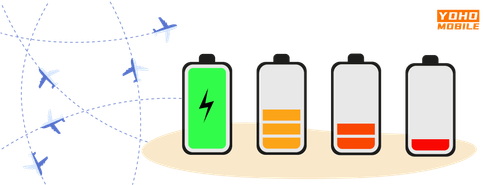
Image by Vecteezy
Myths That Need Busting (Backed by Real Data)
There are a lot of myths about Airplane Mode, especially when it comes to how it affects your phone’s connectivity, battery life, and charging speed. Let’s break down what really happens.
- Myth 1: Airplane Mode ruins connectivity.
Fact: Airplane Mode just turns off wireless connections temporarily, that includes cellular, Wi-Fi, and Bluetooth. But once you turn Airplane Mode off, everything comes back to normal. You can even turn Wi-Fi or Bluetooth back on manually while keeping Airplane Mode on if you only need one of them. You can still use apps or files that don’t need the internet while in Airplane Mode. It doesn’t mess up your settings or prevent your phone from reconnecting later.
- Myth 2: It doesn’t matter if Bluetooth stays on.
Fact: Bluetooth uses less power than Wi-Fi or cellular, but it still drains battery, especially if it’s actively searching or connected to something. Airplane Mode usually turns it off, but you can switch it back on if needed. If you’re trying to save the most battery, keep Bluetooth off unless you really need it.
- Myth 3: Phones charge a lot faster in Airplane Mode.
Fact: Airplane Mode can slightly speed up charging because it turns off wireless features, which lowers background activity. But the difference is small, just a few minutes faster per full charge. If you want a real boost, turn the phone off or use a high-power charger instead.
- Myth 4: You have to drain the battery to 0% before charging.
Fact: Lithium-ion batteries don’t like deep discharges. It’s better to keep your charge between 20% and 80%.
- Myth 5: Charging to 100% ruins the battery.
Fact: Modern phones stop charging at 100%, but staying at 100% too long can add wear. It’s okay to charge fully now and then, just don’t leave it there all the time.
- Myth 6: Non-original chargers ruin your phone.
Fact: Cheap or uncertified chargers can lack safety features and damage your battery. Use original or certified ones for safe charging.
- Myth 7: Turning your phone off often helps battery life.
Fact: Today’s phones are built to manage power well. Turning them off regularly doesn’t really help battery health.
- Myth 8: Charging overnight ruins the battery.
Fact: Phones stop charging once full and switch to trickle charge. Still, staying at 100% overnight can add some stress over time. If possible, unplug when full.
- Myth 9: Fast charging damages your battery.
Fact: It creates more heat, which can affect battery life. But phones have thermal control systems to prevent damage. Heat, not speed, is the real concern.
- Myth 10: Closing apps stops them from using battery.
Fact: Some apps still run in the background even after you close them. Adjusting background refresh settings can help save power.
- Myth 11: Screen brightness doesn’t matter much.
Fact: The screen is one of the biggest battery drains. Lowering brightness and using dark mode can extend battery life.
Airplane Mode FAQs Answered
Can you still be tracked in Airplane Mode?
Airplane Mode disables cellular, Wi-Fi, and Bluetooth, stopping tracking via mobile networks and Wi-Fi. However, GPS still works, and apps with location access can track you. If Wi-Fi or Bluetooth is turned on manually, tracking through those channels is possible. Emergency services can override Airplane Mode to access your location. For full privacy, turn off GPS and location services in settings.
Why doesn’t Airplane Mode always work on flights?
Airplane Mode may not work if Wi-Fi or Bluetooth is manually turned back on. Some devices have software issues that prevent a complete radio shutdown. Additionally, some airlines require Wi-Fi in Airplane Mode, causing confusion.
Does Airplane Mode affect app performance?
Airplane Mode blocks apps that need internet or network access, like messaging, email, and streaming apps. Offline apps and GPS apps still work, but GPS may be slower and less accurate. Background data and push notifications won’t update while Airplane Mode is on.
Will Airplane Mode extend your phone’s battery health?
Airplane Mode reduces battery drain by disabling radios, but it doesn’t improve long-term battery health. Battery lifespan is affected by charging habits, temperature, and charge cycles. For better battery health, avoid extreme temperatures, keep the charge between 20% and 80%, and use proper chargers.