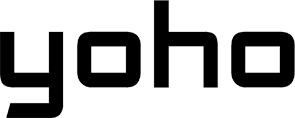Have you noticed your phone’s Wi-Fi seems slow, even when your laptop or smart TV works perfectly? It’s a common frustration, especially when you’re trying to stream, game, or browse. It can be hard to figure out if it’s the phone, the router, or something else causing the slow connection.
Don’t worry, you don’t need to be a tech expert to understand what’s going on. This guide will explain the most common reasons for slow Wi-Fi on your phone and give you easy steps to fix it and speed things up. Let’s get started.

Picture by Frederik Lipfert on Unsplash
Quick Fixes to Try First
Sometimes, the simplest solutions can be the most effective. Before diving into complicated network settings, let’s cover a few quick fixes that might solve minor glitches causing slow Wi-Fi:
-
Restart Your Phone: This is the classic first step for almost any tech problem. Turning your phone off and back on clears out temporary files and processes that might be slowing things down. It gives your phone’s connection a fresh start.
-
Toggle Airplane Mode: Find the airplane icon in your phone’s quick settings (swipe down from the top). Turn Airplane Mode on for about 10-15 seconds, then turn it off again. This forces your phone to completely disconnect from Wi-Fi (and cellular data) and then reconnect, which can resolve simple connection hiccups.
-
Forget and Reconnect to Wi-Fi: Go to your phone’s Wi-Fi settings, find the network you’re connected to, tap on it (or the ‘i’ icon/gear icon next to it), and choose “Forget Network.” Then, find the network name in the list again, tap it, and re-enter the password. This clears any saved (potentially corrupted) connection data for that specific network on your phone.
-
Test Another Wi-Fi Network: If possible, try connecting your phone to a different Wi-Fi network (like at a friend’s house, work, or a public library). If your phone is fast on other networks, the problem is likely related to your home network or router. If it’s slow everywhere, the issue might be with your phone itself.
Often, one of these simple steps will solve the issue of why the internet is slow on my phone. If your phone’s Wi-Fi is still slow after trying these, let’s move on to some more specific causes.

Common Causes of Slow Wi-Fi on Your Phone
If the quick fixes didn’t help, the reason why the internet is slow on my phone could be one of these common issues:
1. Router-Based Throttling or Restrictions
Your router might be intentionally slowing down your phone through certain settings. Some routers have settings that prioritize other devices over your phone. Parental Controls or Quality of Service (QoS) might limit your device’s speed.
Fix: Log in to your router’s settings (usually via a browser at an address like 192.168.1.1). Look for “QoS,” “Parental Controls,” or “Access Control.” Check if your phone is listed with restrictions and adjust the settings.

2. Router-Specific Compatibility Issues
Some routers, especially older or specific models (like some TP-Link or Netgear), can have software bugs (firmware issues) causing problems with certain phones, which might be why the internet is slow on my phone.
Fix: Update your router’s firmware. Log in to router settings and look for a “Firmware Update” or “Router Update” option. You might need to download the update file from the manufacturer’s website.
3. 2.4 GHz vs. 5 GHz Connection Issues
Wi-Fi routers often broadcast two bands: 2.4 GHz and 5 GHz. The 2.4 GHz band has a longer range but is slower, while 5 GHz is faster but more limited range.
Your phone might be stuck on the slower 2.4 GHz band or have a weak 5 GHz connection.
Fix: In your phone’s Wi-Fi settings, try switching bands if they have different names (e.g., “MyNet” and “MyNet_5G”). Choose 5 GHz when close to the router, 2.4 GHz when further away. You might need to adjust router settings if they share the same name.
4. DNS Server Problems
DNS servers act like the Internet’s phonebook. If the one your phone uses is slow, websites will take longer to start loading. Your phone might be using a slower DNS than your laptop.
Fix: Manually change your phone’s DNS.
- Android: Settings > Network > Wi-Fi > Gear icon > Edit > Advanced > IP Settings: Static. Enter DNS 1: 8.8.8.8, DNS 2: 8.8.4.4 (Google) or 1.1.1.1 / 1.0.0.1 (Cloudflare).
- iPhone: Settings > Wi-Fi > ‘i’ icon > Configure DNS: Manual. Add Server: 8.8.8.8 and 8.8.4.4 or 1.1.1.1 and 1.0.0.1. Save.
5. Outdated Router Firmware
Just like your phone, your router’s software (firmware) needs updates. Old firmware can contain bugs affecting speed and compatibility with newer devices like your phone.
Fix: Regularly check for and install router firmware updates through the router’s settings page.
6. Network Congestion (Too Many Devices Competing for Bandwidth)
Your internet plan has a speed limit (bandwidth). If many devices are heavily using Wi-Fi (streaming 4K, gaming, video calls), your phone might experience slow speeds.
Fix: Use Wi-Fi when fewer devices are active. Limit background activity on other devices. Adjust router QoS settings (see point 1) to prioritize your phone. Consider upgrading your internet plan if needed.

Photo by TechieTech Tech on Unsplash
7. Your Phone’s Hardware or Software Issues
The problem could be the phone itself:
- Older Hardware: Older phones may not support the latest, fastest Wi-Fi standards (like Wi-Fi 6).
- Software Bugs/Outdated OS: Issues in the phone’s operating system can cause Wi-Fi slowdowns.
- Phone Case: Thick or metallic cases can sometimes interfere with the signal.
Fix: Update your phone’s operating system (Settings > System/General > Software Update). Try removing the phone case. Test speeds against a newer phone on the same network.
8. ISP or Network Throttling
Your Internet Service Provider (ISP) might slow down certain traffic types (like streaming) during peak times, potentially affecting your phone more if you use it heavily for those activities.
Fix: Try using a VPN on your phone. If speeds significantly improve, your ISP might be throttling your connection.
Advanced Troubleshooting Steps
Is your internet still slow on your phone? Try these more advanced steps:
1. Run a Speed Test on Your Phone (and Compare)
To get a clearer idea of how slow your connection really is, run a speed test on both your phone and laptop in the same location using apps like Speedtest by Ookla or Fast.com. If your phone’s speeds are significantly lower, it suggests a specific issue with your device.
- Analyze: If phone speeds are much lower than the laptop’s, investigate phone or specific connection issues. Small differences are normal.

2. Change Your Router’s Channel
Wi-Fi congestion can also occur when multiple networks in your area are using the same Wi-Fi channel. This is especially common with the 2.4 GHz band.
- Fix: Log in to your router settings. Find Wireless settings and the “Channel” option (usually for 2.4 GHz). Avoid “Auto” and manually select channel 1, 6, or 11. Experiment to find the clearest one. Wi-Fi analyzer apps can help.
3. Reset Your Network Settings
If internal phone settings are causing the issue, resetting your network settings might help.
-
Reset Network Settings: This erases saved Wi-Fi passwords and Bluetooth pairings, but can fix deep connection issues.
- Android: Settings > System > Reset options > Reset Wi-Fi, mobile & Bluetooth.
- iPhone: Settings > General > Transfer or Reset iPhone > Reset > Reset Network Settings.
-
Disable Wi-Fi Assist / Adaptive Wi-Fi: These features switch to mobile data on weak Wi-Fi, but can sometimes switch unnecessarily or cause instability.
- iPhone: Settings > Cellular > Wi-Fi Assist (scroll down).
- Android: Search settings for “Adaptive Wi-Fi,” “Smart Network Switch,” or similar, and disable them.
4. Test Your Wi-Fi with a Different Phone
Borrow another phone and test its speed on your network.
- If the other phone is also slow: The issue is likely your router or internet service.
- If the other phone is fast: The problem is probably with your specific phone (hardware/software).
5. Replace Your Router or Modem
If your router is over 5 years old, it might be too outdated to support modern speeds or handle multiple devices well. Your modem could also be aging.
- Fix: Consider upgrading to a newer router (Wi-Fi 6 or Mesh) for better performance. Ask your ISP if your modem needs replacing.
Still Stuck? Contact Your ISP or Tech Support
If you’ve tried everything and your phone’s Wi-Fi remains slow compared to other devices:
-
Contact Your ISP: Explain the issue and the steps you’ve taken. They can check for line problems, outages, or modem issues on their end.
-
Consider Phone Hardware Issues: If your phone is slow on multiple Wi-Fi networks while other phones work fine, it might have a hardware fault (Wi-Fi chip/antenna). Contact the manufacturer or a repair shop.
Finding the exact reason why the internet is slow on my phone can take some detective work. By following these steps, you should be able to identify the cause and get your phone’s Wi-Fi back to full speed.
Stop Fighting Slow Wi-Fi—Get a Yoho Mobile eSIM!
If you’ve had enough of slow Wi-Fi, switching to mobile data might be a great alternative. Services like Yoho Mobile offer fast, reliable mobile data without the hassle of a slow Wi-Fi connection.
You can set up an eSIM quickly and easily, and get the reliability you need to avoid Wi-Fi struggles, whether you’re at home or on the go.
- Use the code YOHO12 at checkout for a 12% discount!