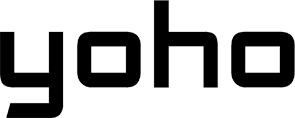Fix Yoho Mobile eSIM QR Code Scan Errors | Troubleshooting Guide
Bruce Li•Apr 25, 2025
Why Won’t My Yoho Mobile eSIM QR Code Scan? Troubleshooting Tips
Setting up your Yoho Mobile eSIM should be a breeze – often, it’s as simple as scanning a QR code. But what happens when your phone refuses to recognize it, leading to an eSIM QR code error? It can be frustrating, especially when you’re eager to get connected. Don’t worry, this issue is usually easy to fix.
This guide will walk you through the common reasons why you might encounter a scan eSIM QR code problem and provide step-by-step solutions to get your Yoho Mobile eSIM activated, even if the QR code isn’t cooperating.

Common Reasons Your eSIM QR Code Isn’t Scanning
Several factors can interfere with the QR code scanning process. Understanding these can help pinpoint the issue quickly:
- Poor Lighting or Glare: Just like our eyes, phone cameras need good light. Dim environments or reflections on the screen displaying the QR code can make it unreadable.
- Dirty Camera Lens: Smudges or dust on your phone’s camera lens are common culprits that obscure its view, preventing a successful scan.
- Incorrect Distance or Angle: Holding your phone too close, too far, or at an awkward angle can prevent the camera from focusing properly on the QR code.
- Damaged or Poorly Displayed QR Code: If the QR code image itself is blurry, pixelated, partially obscured, or displayed on a cracked screen, your phone might struggle to interpret it.
- Outdated Software: An old operating system or camera app version might have bugs or lack the necessary capabilities to process eSIM QR codes effectively.
- Unstable Internet Connection: While the scan itself might work offline, the subsequent activation process requires a stable Wi-Fi or cellular data connection. A weak signal can sometimes cause the process to fail immediately after the scan attempt.
Understanding these potential roadblocks is the first step in troubleshooting your Yoho Mobile activation failed message.
Step-by-Step Troubleshooting Guide
Let’s work through the solutions methodically. Try these steps in order:
Check Your Environment & QR Code Display
Ensure you’re in a well-lit area. Avoid direct sunlight or bright lights shining onto the screen displaying the QR code, which can cause glare. If possible, try displaying the QR code on a different device (like a laptop instead of another phone) or adjust the brightness. Sometimes zooming in slightly on the QR code (without making it blurry) can help.
Clean Your Camera Lens
Gently wipe your phone’s rear camera lens with a clean, soft microfiber cloth. Even a small fingerprint smudge can cause focus issues or QR code reading errors.

Adjust Scanning Distance and Angle
Hold your phone steady, about 6-12 inches (15-30 cm) away from the QR code. Ensure the entire code is visible within the camera frame. Try moving slightly closer or further away, and ensure the phone is parallel to the screen displaying the code. If your camera app allows, tap the screen over the QR code to help it focus.
Ensure a Stable Internet Connection
eSIM activation requires downloading the profile to your device. Make sure you’re connected to a stable Wi-Fi network. While some steps might work on cellular, Wi-Fi is generally more reliable for the initial setup. You can learn more about QR codes and how they work from resources like HowStuffWorks.
Update Your Phone’s Operating System
Manufacturers regularly release updates that fix bugs and improve performance. Check if your phone has a pending OS update (iOS or Android) and install it. You can usually find this in your phone’s Settings menu. Refer to official support pages like Apple Support or Android Help for specific instructions.
Restart Your Device
A simple restart can often resolve temporary glitches. Turn your phone off completely, wait a few seconds, and turn it back on. Then, try scanning the QR code again.
Check eSIM Compatibility
Before proceeding further, double-check that your device is not only eSIM compatible but also network unlocked. Yoho Mobile maintains a list of compatible devices. You can verify yours here: Yoho Mobile eSIM Compatible Devices.
What if the QR Code Still Won’t Scan? Manual Activation
If you’ve tried all the above and are still facing the scan eSIM QR code problem, don’t despair! Yoho Mobile provides details for manual activation.
Instead of scanning the QR code, you can enter the activation details directly into your phone’s settings. You’ll typically need:
- SM-DP+ Address: A server address provided by Yoho Mobile.
- Activation Code: A unique code linked to your eSIM profile.
These details are usually found in the same confirmation email or account dashboard page where your QR code is located. Look for an option like “Manual Activation Details” or similar.
The exact steps vary slightly between iOS and Android:
- iOS: Go to Settings > Cellular > Add eSIM > Use QR Code > Enter Details Manually.
- Android: Go to Settings > Network & internet > SIMs > Add SIM / Download a SIM instead > Need help? > Enter it manually.

For detailed, device-specific instructions, please refer to our setup guides:
- How to Install Your Yoho Mobile eSIM on iOS Devices
- How to Install Your Yoho Mobile eSIM on Android Devices
Manual activation is a reliable alternative when troubleshooting Yoho Mobile eSIM setup becomes necessary.
Considering Yoho Mobile? Perks to Keep in Mind
If you’re new to Yoho Mobile or considering our services, we strive to make connectivity seamless. Even if you encounter a small hiccup like a QR code scan issue, our support options and features are designed to help:
- Test Compatibility Risk-Free: Not sure if your device will work smoothly? Try our Free eSIM Trial to test basic connectivity before committing.
- Stay Connected with Yoho Care: Worried about running out of data unexpectedly? Yoho Care offers backup connectivity options, giving you peace of mind during your travels.
- Choose Your Perfect Plan: Once activated, enjoy the flexibility of Yoho Mobile. Build custom plans or choose from regional/global options tailored to your needs. Find your ideal plan here.
Frequently Asked Questions (FAQ)
Q1: What does “Invalid QR Code” mean for Yoho Mobile eSIM?
This message usually indicates the QR code itself has an issue. It might be corrupted, expired, already used, or not a valid Yoho Mobile eSIM code. Double-check you’re using the correct code sent to you. If it persists, contact support with the code details.
Q2: Can I activate my Yoho Mobile eSIM without Wi-Fi?
No, a stable internet connection (preferably Wi-Fi) is required to download the eSIM profile to your device after scanning the QR code or entering details manually. The eSIM activation process needs to communicate with activation servers like those defined by the GSMA eSIM standard.
Q3: My camera won’t focus on the QR code, what should I do?
First, ensure your camera lens is clean (use a microfiber cloth). Try adjusting the distance between your phone and the QR code display (usually 6-12 inches works best). Tap the screen on the QR code area to prompt the camera to focus there. If it still fails, consider the manual eSIM activation Yoho Mobile instructions as the best alternative.
Q4: How long does Yoho Mobile eSIM activation take after scanning the QR code?
Once the QR code is successfully scanned (or details entered manually) and you have a stable internet connection, the activation process usually takes only a few moments to a couple of minutes. Follow the on-screen prompts to complete the setup.
Q5: Where do I find my manual activation details for Yoho Mobile?
Your SM-DP+ Address and Activation Code for manual setup are typically provided in the same confirmation email or on your Yoho Mobile account dashboard where you found the QR code. Look for a section labeled “Manual Installation” or similar.
Conclusion
Encountering an eSIM QR code error can be a minor setback, but it’s usually solvable with a few simple checks. By ensuring good lighting, a clean camera lens, a stable internet connection, and knowing how to use the manual eSIM activation option, you can overcome most Yoho Mobile activation failed scenarios.
Remember to verify your device’s compatibility using the eSIM compatible list. If you’ve tried all the steps and still face issues, our support team is ready to assist.
Ready to experience seamless global connectivity? Explore Yoho Mobile eSIM Plans today, or if you need further help with activation, please Contact Yoho Mobile Support.