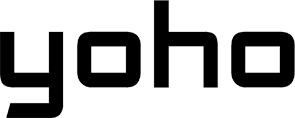Yoho Mobile eSIM Setup Guide for Samsung Galaxy S24/Ultra | Easy Install
Bruce Li•Apr 25, 2025
Easy Yoho Mobile eSIM Setup Guide for Samsung Galaxy S24 / S24 Ultra (2025 Update)
Welcome to the future of mobile connectivity! If you’ve got a brand new Samsung Galaxy S24 or S24 Ultra, you’re holding a powerhouse of technology that fully embraces the convenience of eSIM. Forget fiddling with tiny plastic SIM cards – with Yoho Mobile, activating your mobile plan is purely digital, quick, and seamless. This guide provides a detailed walkthrough for the Yoho Mobile eSIM Samsung S24 setup process, ensuring you get connected effortlessly. Whether you’re setting up for daily use or international travel, we’ve got you covered with this 2025 updated guide.
Why Choose Yoho Mobile eSIM for Your Galaxy S24?
The Samsung Galaxy S24 series is built for performance and connectivity. Pairing it with a Yoho Mobile eSIM unlocks several advantages:
- Instant Connectivity: Purchase and install your eSIM profile digitally within minutes. No waiting for a physical card.
- Global Reach, Local Rates: Access affordable data plans in hundreds of destinations. Perfect for travelers using their Galaxy S24 abroad.
- Dual SIM Capability: Use your Yoho Mobile eSIM alongside your primary physical SIM or even another eSIM (on supported models). This is ideal for managing separate lines for work and personal use, or for using a local SIM while traveling without removing your home SIM. We’ll cover the Samsung dual sim esim setup guide aspects later.
- Flexibility: Choose from a wide range of data plans tailored to your needs. With Yoho Mobile’s Flexible Plans, you can customize country combinations, data amounts, and validity periods, paying only for what you need.
- Never Get Stranded (Yoho Care): Worried about running out of data unexpectedly? With Yoho Care, you get backup connectivity to stay online for essential needs even after your plan expires. It’s peace of mind for your Samsung Galaxy S24 connectivity.
- Try Before You Buy: Curious? Test our service with a Free eSIM Trial to experience basic connectivity before committing.
Before You Start: Compatibility & Requirements
Before diving into the install esim galaxy s24 ultra (or standard S24) process, ensure you have the following:
- An eSIM-Compatible Samsung Galaxy S24/S24 Ultra: While the S24 series widely supports eSIM, regional variations might exist. Confirm your specific model supports eSIM. You can usually check this in your phone’s specifications or on the official Samsung website. It’s also wise to consult Yoho Mobile’s official eSIM compatible devices list.
- An Unlocked Phone: Your Galaxy S24 must be carrier-unlocked to use eSIMs from other providers like Yoho Mobile.
- A Stable Wi-Fi Connection: You’ll need internet access via Wi-Fi to download and install the eSIM profile.
- Your Yoho Mobile eSIM QR Code or Activation Details: After purchasing a Yoho Mobile plan, you’ll receive an email with a QR code and potentially manual activation details.
Step-by-Step: Installing Yoho Mobile eSIM on Galaxy S24/S24 Ultra
Activating your Yoho eSIM Galaxy device is straightforward. The primary method uses a QR code.
Method 1: Using the QR Code (Recommended)
This is the easiest way to add Yoho Mobile eSIM QR code on Galaxy S24:
- Open Settings: Go to your phone’s
Settingsapp. - Navigate to Connections: Tap on
Connections. - Open SIM Manager: Select
SIM manager(this might be calledSIM card manageron older Android versions). - Add eSIM: Tap on
+ Add eSIM. - Scan QR Code: Your phone will prompt you to scan a QR code. Select
Scan QR code from service provider. Point your Galaxy S24’s camera at the QR code provided in your Yoho Mobile confirmation email.

- Confirm Plan: Your phone will detect the Yoho Mobile plan. Review the details and tap
Add. - Download Profile: Wait a few moments while your phone downloads and installs the Yoho Mobile eSIM profile. Ensure you maintain your Wi-Fi connection during this process.
Method 2: Manual Activation
If you cannot scan the QR code or prefer manual entry:
- Follow steps 1-4 above.
- Instead of scanning, look for an option like
Scan QR codethen chooseEnter activation codeorEnter details manually(the exact wording might vary slightly based on your Android/One UI version). - Enter the SM-DP+ Address and Activation Code provided in your Yoho Mobile confirmation email. You can find more details about the SM-DP+ address here.
- Follow the on-screen prompts to add the eSIM plan.
Activating Your Yoho Mobile eSIM Data Plan
Once the Yoho Mobile eSIM Samsung S24 profile is installed, you need to configure it for use:
- Label Your eSIM: In
SIM manager, you can tap on the newly added eSIM and selectNameto give it a recognizable label (e.g., “Yoho Travel” or “Yoho Data”). - Set for Mobile Data: Still in
SIM manager, underPreferred SIMs(or similar section), tap onMobile dataand select your newly added Yoho Mobile eSIM. - Enable Data Roaming: If you are using the eSIM for international travel, you MUST enable data roaming for the Yoho Mobile eSIM. Go back to
Connections->Mobile networks. EnsureData roamingis turned ON for the Yoho Mobile eSIM profile. Note: Yoho Mobile plans are designed for roaming; enabling this will not incur unexpected charges from Yoho beyond your purchased plan. Check our general Android eSIM installation guide for more context.

Your activate yoho esim samsung android process is complete! You should see network signal bars for your Yoho Mobile eSIM. Test the connection by opening a browser or app.
Managing Your Yoho Mobile eSIM
Your Galaxy S24 makes managing multiple SIMs easy via the SIM manager:
- Switching Data: Quickly change which SIM (physical or eSIM) is used for mobile data.
- Calls & Texts: Assign default SIMs for calls and messages if you have multiple active lines.
- Turning On/Off: Temporarily disable an eSIM without removing it.
- Removing: Permanently delete an eSIM profile (usually only needed if you’re done with the plan or transferring the number elsewhere). Be sure you no longer need the plan before removing it, as reactivation might not be possible.
This covers the core aspects of the samsung dual sim esim setup guide – using both your primary SIM and the Yoho eSIM effectively.
Transferring Your Yoho Mobile eSIM
Need to move your Yoho Mobile service, perhaps when upgrading? The process for a transfer esim samsung phone can vary:
- Between Samsung Devices: Samsung’s Smart Switch might offer options to transfer eSIMs, but this depends on carrier support and region. Check Samsung’s official guides for the most current information.
- Yoho Process: Generally, eSIMs are tied to the device they are installed on. Transferring often means purchasing a new plan for the new device and installing the new QR code. Contact Yoho Mobile Support for specific instructions regarding your plan and account if you need to transfer service to a new Galaxy S24 or another device.
Troubleshooting Common Issues
Encountering problems during your Yoho Mobile eSIM Samsung S24 setup? Here are common fixes:
- QR Code Not Scanning: Ensure the code is clear, well-lit, and your camera lens is clean. Try manual activation if scanning fails repeatedly.
- eSIM Stuck on ‘Activating’: This can take a few minutes. Ensure stable Wi-Fi. Try restarting your phone. If it persists, check our guide on eSIM stuck on activating.
- No Network Signal:
- Ensure the eSIM is turned on in
SIM manager. - Verify Mobile Data is set to the Yoho eSIM.
- Confirm Data Roaming is ON (crucial for international plans).
- Restart your Galaxy S24.
- Check APN settings (though usually automatic). Consult Yoho support or our APN guide if needed.
- Ensure the eSIM is turned on in
- Data Not Working: Double-check steps above. Ensure your plan has active data remaining. Refer to our general troubleshooting guide: Why is my eSIM not working?
If you continue facing Troubleshooting Yoho eSIM activation on Samsung S24 Ultra, don’t hesitate to contact Yoho Mobile Customer Support.
Frequently Asked Questions (FAQ)
Q1: Can I use Yoho Mobile eSIM and a physical SIM simultaneously on my Galaxy S24?
A1: Yes, the Samsung Galaxy S24 series supports Dual SIM functionality (often Dual SIM Dual Standby - DSDS). You can have both your physical SIM and your Yoho Mobile eSIM active concurrently, choosing which one to use for data, calls, and texts via the SIM manager settings. This directly relates to the samsung dual sim esim setup guide capability.
Q2: How do I get the QR code to install my Yoho Mobile eSIM on Galaxy S24?
A2: After purchasing your desired eSIM plan from the Yoho Mobile website, you will receive a confirmation email. This email contains the QR code needed for installation, along with manual activation details if required.
Q3: What if the Yoho eSIM QR code scan fails on my Samsung S24?
A3: First, check lighting and camera focus. If it still fails, use the manual activation method. Navigate to Settings > Connections > SIM manager > + Add eSIM and select the option to enter details manually using the SM-DP+ Address and Activation Code from your confirmation email.
Q4: Do I need to remove my physical SIM to use Yoho eSIM on Galaxy S24 Ultra?
A4: No, you do not need to remove your physical SIM card. The Galaxy S24 Ultra allows you to use both a physical SIM and one or more eSIMs simultaneously (check your specific model’s limit). You manage them through the SIM manager.
Q5: How quickly is the Yoho Mobile eSIM activated on Samsung Android devices?
A5: The installation process (downloading the profile via QR code or manual entry) usually takes only a few minutes over a stable Wi-Fi connection. Once installed and configured (data assigned, roaming enabled if needed), the eSIM should connect to the network almost instantly, completing the activate yoho esim samsung android process.
Conclusion
Setting up your Yoho Mobile eSIM on a Samsung Galaxy S24 or S24 Ultra is a simple process that unlocks a world of flexible and affordable connectivity. By following the steps outlined above—ensuring compatibility, using the QR code or manual setup, and configuring the settings—you can enjoy seamless mobile data at home or abroad. Remember the benefits: instant connection, dual SIM flexibility, potential savings with Yoho Care, and the ease of digital management.
Ready to experience hassle-free connectivity on your cutting-edge Samsung device?
Explore Yoho Mobile eSIM plans today!
Make the switch to smarter travel and communication with Yoho Mobile and your Galaxy S24.